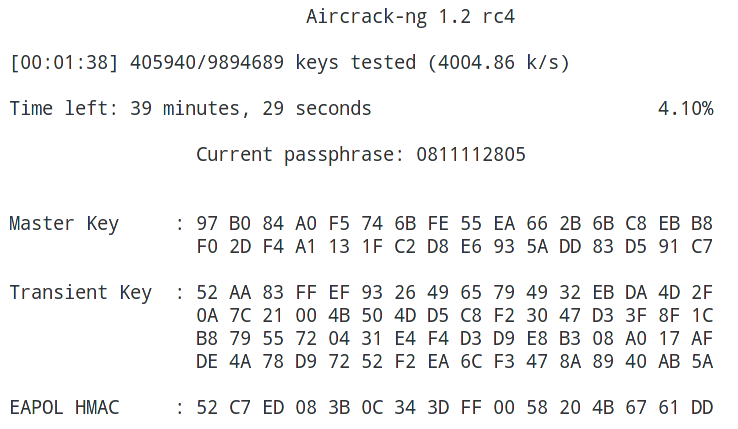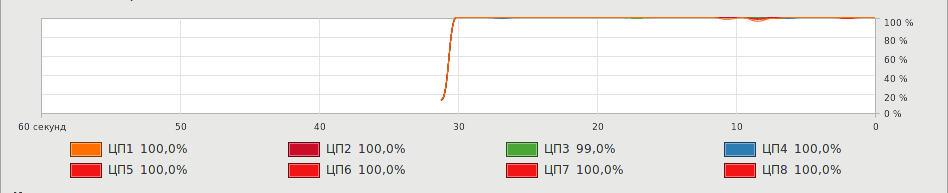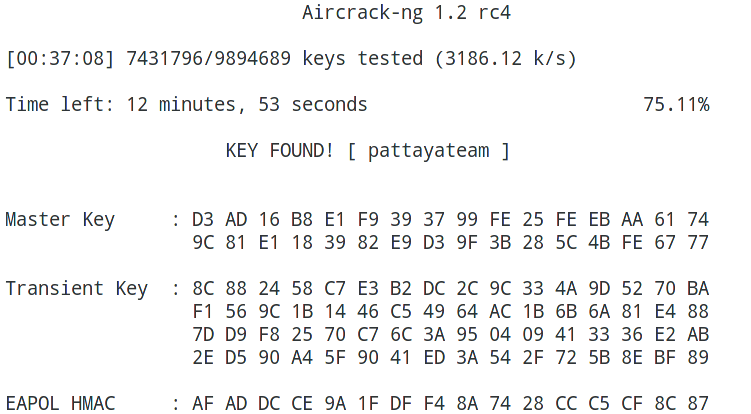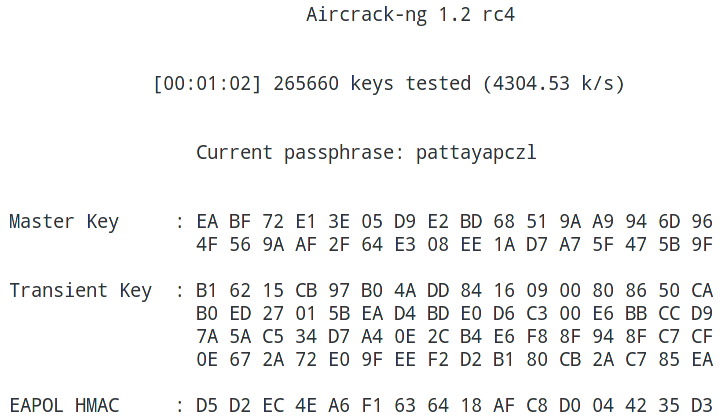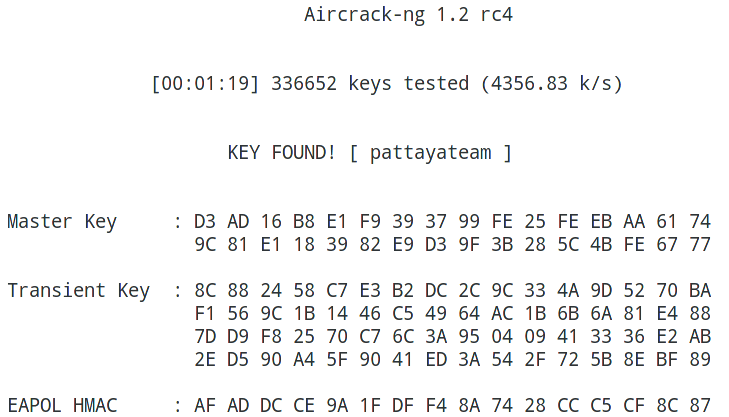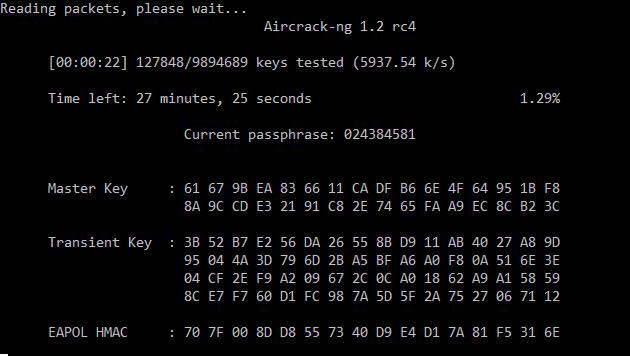In a typical Microsoft Windows network environment, you would expect to see a range of protocols that facilitate network communication, resource sharing, authentication, and management. Here are some protocols commonly used in a Windows network:
1. **Server Message Block (SMB)**: SMB is a protocol used for file and printer sharing, as well as accessing shared resources on Windows-based systems. It allows clients to connect to file servers, access shared folders, and perform file operations such as reading, writing, and file locking.
2. **Active Directory (AD)**: Active Directory is a directory service that stores information about network resources and enables centralized management of user accounts, groups, and network resources. It uses the Lightweight Directory Access Protocol (LDAP) for communication.
3. **Domain Name System (DNS)**: DNS is used for name resolution in Windows networks. It translates domain names into IP addresses and vice versa, allowing clients to locate domain controllers, servers, and other network resources.
4. **Dynamic Host Configuration Protocol (DHCP)**: DHCP is commonly used in Windows networks to automatically assign IP addresses, subnet masks, and other network configuration parameters to client devices when they connect to the network.
5. **NetBIOS (Network Basic Input/Output System)**: NetBIOS is an API used by applications for network communication in Windows environments. It allows applications to send and receive data over the network and provides services like name resolution and session management.
6. **Remote Desktop Protocol (RDP)**: RDP enables remote access to Windows-based systems. It allows users to connect to a remote desktop and interact with the desktop environment as if they were sitting in front of the physical machine.
7. **Simple Mail Transfer Protocol (SMTP)**: SMTP is used for sending and receiving email in Windows networks. It facilitates the communication between email clients (such as Microsoft Outlook) and email servers (such as Microsoft Exchange).
8. **Windows Internet Name Service (WINS)**: WINS is a legacy NetBIOS name resolution service used in older Windows networks. It translates NetBIOS names to IP addresses, helping clients locate resources.
9. **Kerberos**: Kerberos is a network authentication protocol used in Windows networks to verify the identities of users and services. It provides secure authentication and supports features like single sign-on.
10. **Remote Procedure Call (RPC)**: RPC is a protocol used for communication between applications and services running on different systems in a Windows network. It allows applications to request services from remote systems and exchange data.
These protocols form the foundation for network communication, authentication, and resource sharing in a Windows network environment. It's important to note that the specific protocols and their usage can vary depending on the version of Windows, network configuration, and services deployed within the network.
================
Here's an elaboration on each protocol mentioned, along with the port numbers commonly associated with them in a Microsoft Windows network:
1. **Server Message Block (SMB)**
- Description: SMB is a protocol used for file and printer sharing, as well as accessing shared resources on Windows-based systems. It allows clients to connect to file servers, access shared folders, and perform file operations.
- Port Numbers:
- SMB over NetBIOS: Port 139 (TCP/UDP)
- SMB over IP (direct-hosted SMB): Port 445 (TCP/UDP)
2. **Active Directory (AD)**
- Description: Active Directory is a directory service that stores information about network resources and enables centralized management of user accounts, groups, and network resources. It provides authentication and authorization services.
- Port Numbers:
- LDAP: Port 389 (TCP/UDP)
- LDAPS (LDAP over SSL/TLS): Port 636 (TCP)
3. **Domain Name System (DNS)**
- Description: DNS is used for name resolution in Windows networks. It translates domain names into IP addresses and vice versa, allowing clients to locate domain controllers, servers, and other network resources.
- Port Numbers:
- DNS: Port 53 (TCP/UDP)
4. **Dynamic Host Configuration Protocol (DHCP)**
- Description: DHCP is commonly used in Windows networks to automatically assign IP addresses, subnet masks, and other network configuration parameters to client devices when they connect to the network.
- Port Numbers:
- DHCP server: Port 67 (UDP)
- DHCP client: Port 68 (UDP)
5. **NetBIOS (Network Basic Input/Output System)**
- Description: NetBIOS is an API used by applications for network communication in Windows environments. It allows applications to send and receive data over the network and provides services like name resolution and session management.
- Port Numbers:
- NetBIOS Name Service (NBNS): Port 137 (UDP)
- NetBIOS Datagram Service: Port 138 (UDP)
- NetBIOS Session Service: Port 139 (TCP)
6. **Remote Desktop Protocol (RDP)**
- Description: RDP enables remote access to Windows-based systems. It allows users to connect to a remote desktop and interact with the desktop environment as if they were sitting in front of the physical machine.
- Port Numbers:
- RDP: Port 3389 (TCP/UDP)
7. **Simple Mail Transfer Protocol (SMTP)**
- Description: SMTP is used for sending and receiving email in Windows networks. It facilitates the communication between email clients (such as Microsoft Outlook) and email servers (such as Microsoft Exchange).
- Port Numbers:
- SMTP: Port 25 (TCP)
8. **Windows Internet Name Service (WINS)**
- Description: WINS is a legacy NetBIOS name resolution service used in older Windows networks. It translates NetBIOS names to IP addresses, helping clients locate resources.
- Port Numbers:
- WINS: Port 137 (TCP/UDP)
9. **Kerberos**
- Description: Kerberos is a network authentication protocol used in Windows networks to verify the identities of users and services. It provides secure authentication and supports features like single sign-on.
- Port Numbers:
- Kerberos: Port 88 (TCP/UDP)
10. **Remote Procedure Call (RPC)**
- Description: RPC is a protocol used for communication between applications and services running on different systems in a Windows network. It allows applications to request services from remote systems and exchange data.
Here is an expanded list of common protocols in a Windows network environment:
1. **Server Message Block (SMB)**
2. **Active Directory (AD)**
3. **Domain Name System (DNS)**
4. **Dynamic Host Configuration Protocol (DHCP)**
5. **NetBIOS (Network Basic Input/Output System)**
6. **Remote Desktop Protocol (RDP)**
7. **Simple Mail Transfer Protocol (SMTP)**
8. **Windows Internet Name Service (WINS)**
9. **Kerberos**
10. **Remote Procedure Call (RPC)**
11. **Internet Protocol (IP)**
12. **Transmission Control Protocol (TCP)**
13. **User Datagram Protocol (UDP)**
14. **Hypertext Transfer Protocol (HTTP)**
15. **Secure Shell (SSH)**
16. **File Transfer Protocol (FTP)**
17. **Simple Network Management Protocol (SNMP)**
18. **Internet Group Management Protocol (IGMP)**
19. **Border Gateway Protocol (BGP)**
20. **Open Shortest Path First (OSPF)**
21. **Internet Control Message Protocol (ICMP)**
22. **Virtual LAN (VLAN)**
23. **Secure Sockets Layer/Transport Layer Security (SSL/TLS)**
24. **Internet Group Management Protocol (IGMP)**
25. **Network Time Protocol (NTP)**
26. **Simple Network Time Protocol (SNTP)**
27. **Post Office Protocol (POP3)**
28. **Internet Small Computer System Interface (iSCSI)**
29. **Point-to-Point Protocol (PPP)**
30. **Spanning Tree Protocol (STP)**
These protocols cover various aspects of network communication, services, management, and security within a Windows network. Each protocol serves a specific purpose and plays a crucial role in enabling effective network operations.
Certainly! Here's a short description of each protocol from the expanded list:
1. **Server Message Block (SMB)**: File and printer sharing protocol for accessing shared resources on Windows systems.
2. **Active Directory (AD)**: Directory service for storing and managing network resources, user accounts, and groups.
3. **Domain Name System (DNS)**: Resolves domain names to IP addresses and vice versa for network communication.
4. **Dynamic Host Configuration Protocol (DHCP)**: Automates the assignment of IP addresses and network configuration to client devices.
5. **NetBIOS (Network Basic Input/Output System)**: Legacy API for network communication, including name resolution and session management.
6. **Remote Desktop Protocol (RDP)**: Allows remote access to Windows-based systems and interaction with the desktop environment.
7. **Simple Mail Transfer Protocol (SMTP)**: Protocol for sending and receiving email messages between email clients and servers.
8. **Windows Internet Name Service (WINS)**: Legacy name resolution service for NetBIOS names in older Windows networks.
9. **Kerberos**: Network authentication protocol providing secure verification of user and service identities.
10. **Remote Procedure Call (RPC)**: Facilitates communication between applications and services running on different systems.
11. **Internet Protocol (IP)**: Protocol for logical addressing and routing of data packets across network devices.
12. **Transmission Control Protocol (TCP)**: Reliable, connection-oriented protocol ensuring error checking and sequencing of data transmission.
13. **User Datagram Protocol (UDP)**: Connectionless protocol for sending datagrams without error checking and sequencing.
14. **Hypertext Transfer Protocol (HTTP)**: Protocol for transferring data between web clients and servers, enabling web browsing.
15. **Secure Shell (SSH)**: Cryptographic network protocol for secure remote access and administration of network devices.
16. **File Transfer Protocol (FTP)**: Protocol for transferring files between a client and a server over a network.
17. **Simple Network Management Protocol (SNMP)**: Protocol for managing and monitoring network devices.
18. **Internet Group Management Protocol (IGMP)**: Used for managing multicast group memberships in IP networks.
19. **Border Gateway Protocol (BGP)**: Routing protocol used for exchanging routing information between different autonomous systems on the internet.
20. **Open Shortest Path First (OSPF)**: Interior gateway routing protocol for efficient exchange of routing information within an autonomous system.
21. **Internet Control Message Protocol (ICMP)**: Used for diagnostic and error reporting purposes in IP networks, including ping requests and responses.
22. **Virtual LAN (VLAN)**: Network virtualization technique for logically separating network devices into separate broadcast domains.
23. **Secure Sockets Layer/Transport Layer Security (SSL/TLS)**: Protocols for securing communication channels over the internet, commonly used for secure web browsing (HTTPS).
24. **Internet Group Management Protocol (IGMP)**: Used for managing multicast group memberships in IP networks.
25. **Network Time Protocol (NTP)**: Synchronizes the time of network devices in a distributed system.
26. **Simple Network Time Protocol (SNTP)**: Lightweight version of NTP used for time synchronization in network devices.
27. **Post Office Protocol (POP3)**: Protocol for retrieving email from a mail server to a client device.
28. **Internet Small Computer System Interface (iSCSI)**: Protocol for accessing remote block-level storage over IP networks.
29. **Point-to-Point Protocol (PPP)**: Data link layer protocol for establishing a direct connection between two network nodes.
30. **Spanning Tree Protocol (STP)**: Protocol for maintaining a loop-free logical topology in Ethernet networks.
These protocols cover a wide range of network functions, including communication