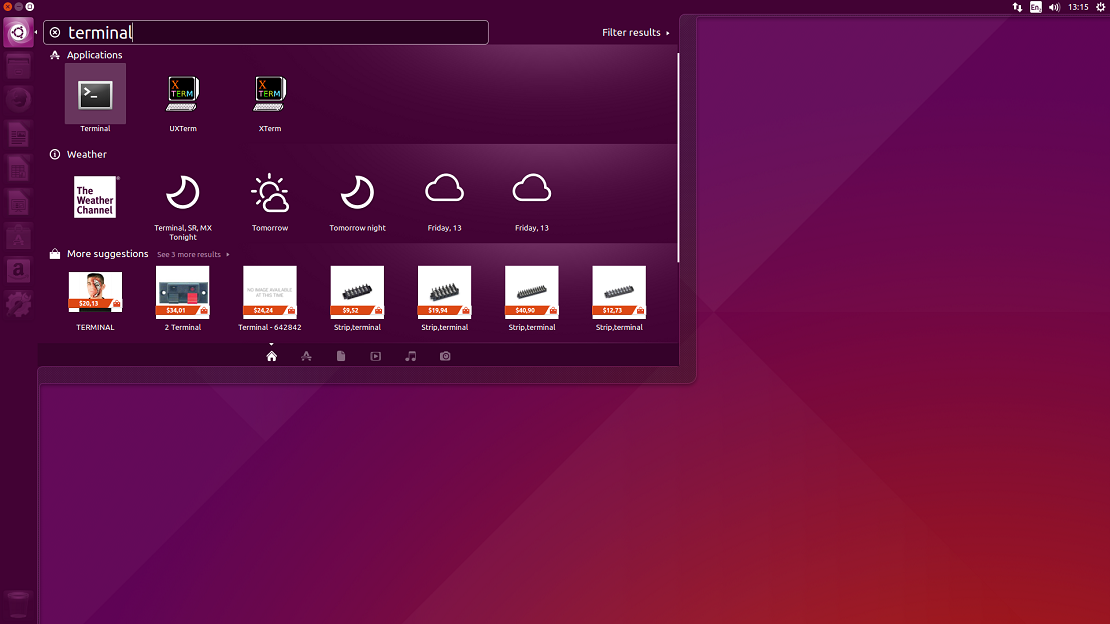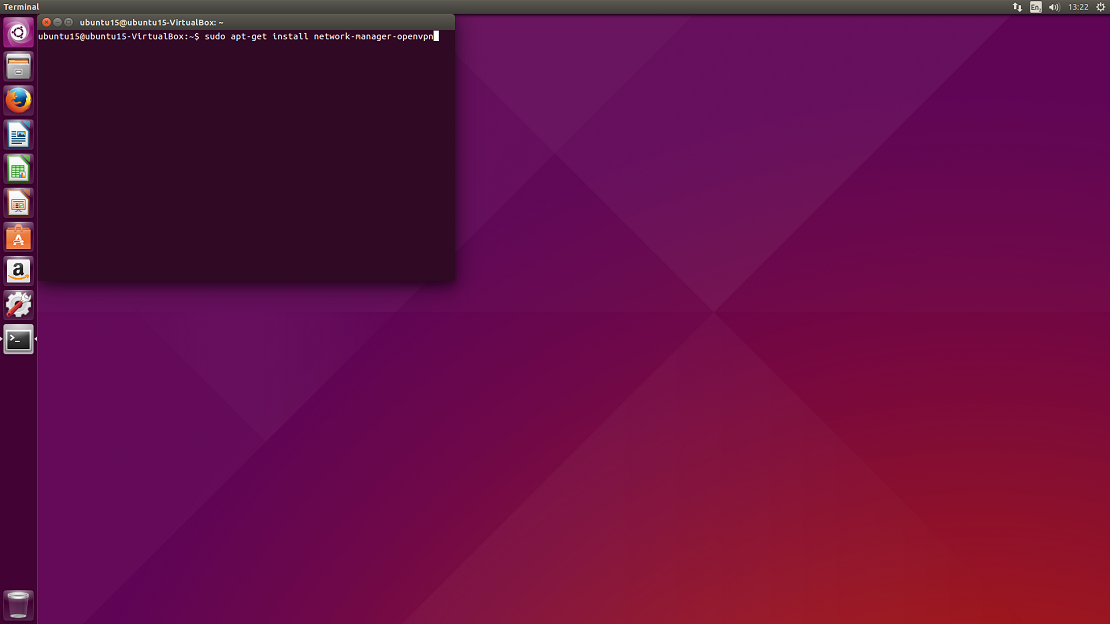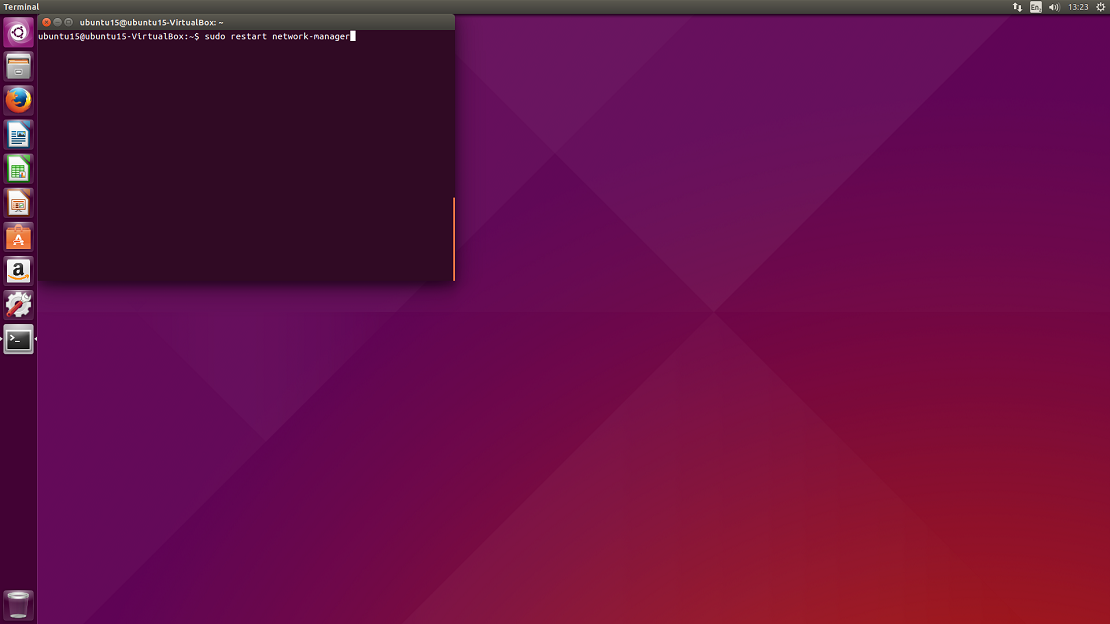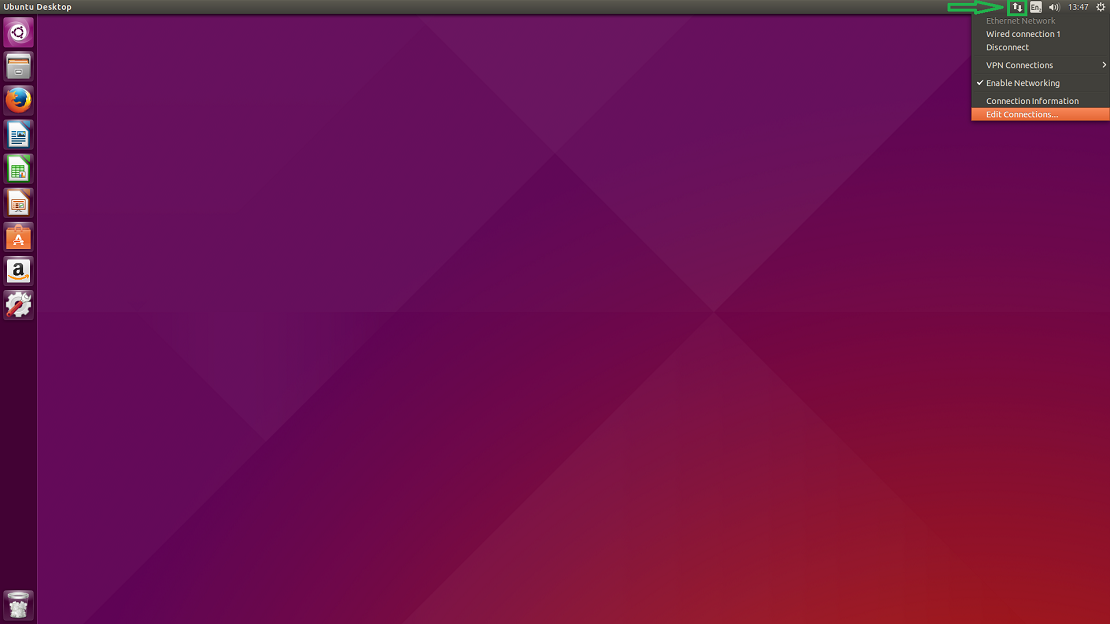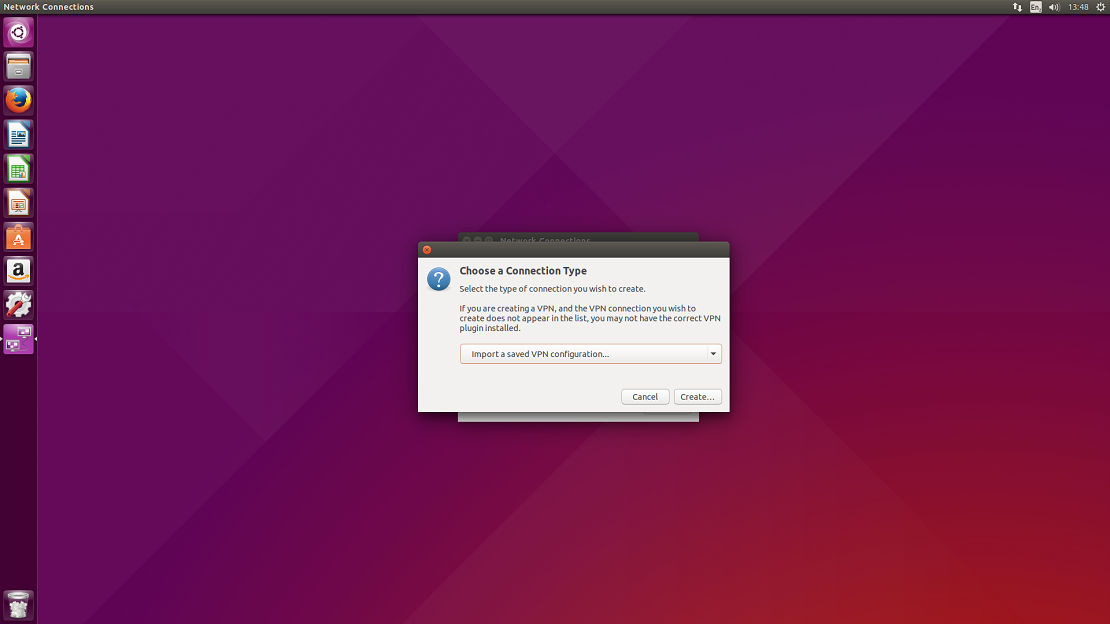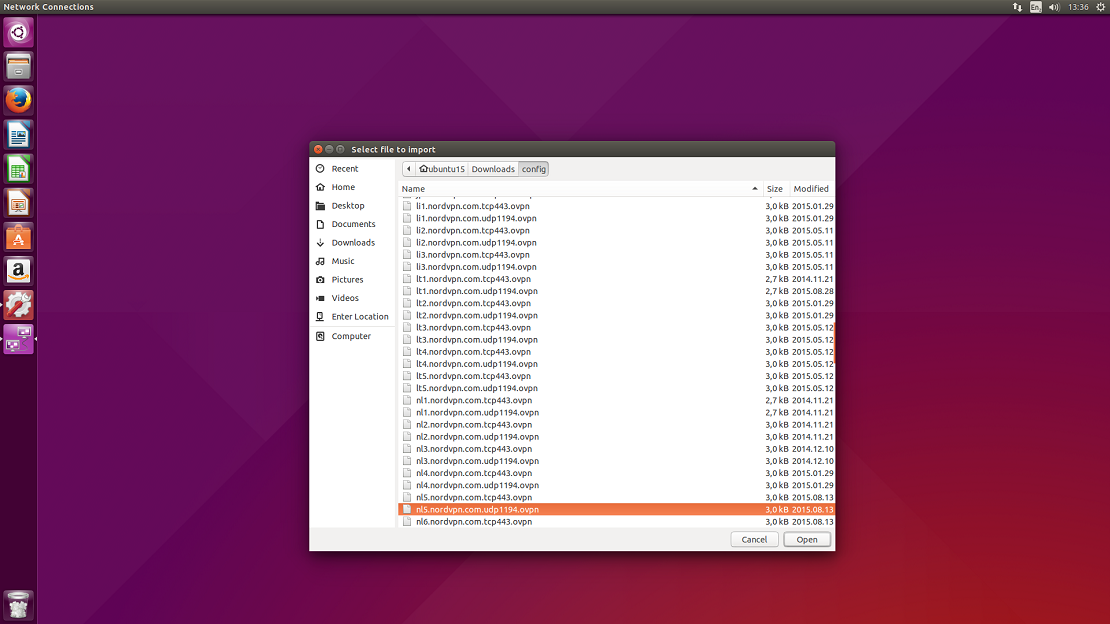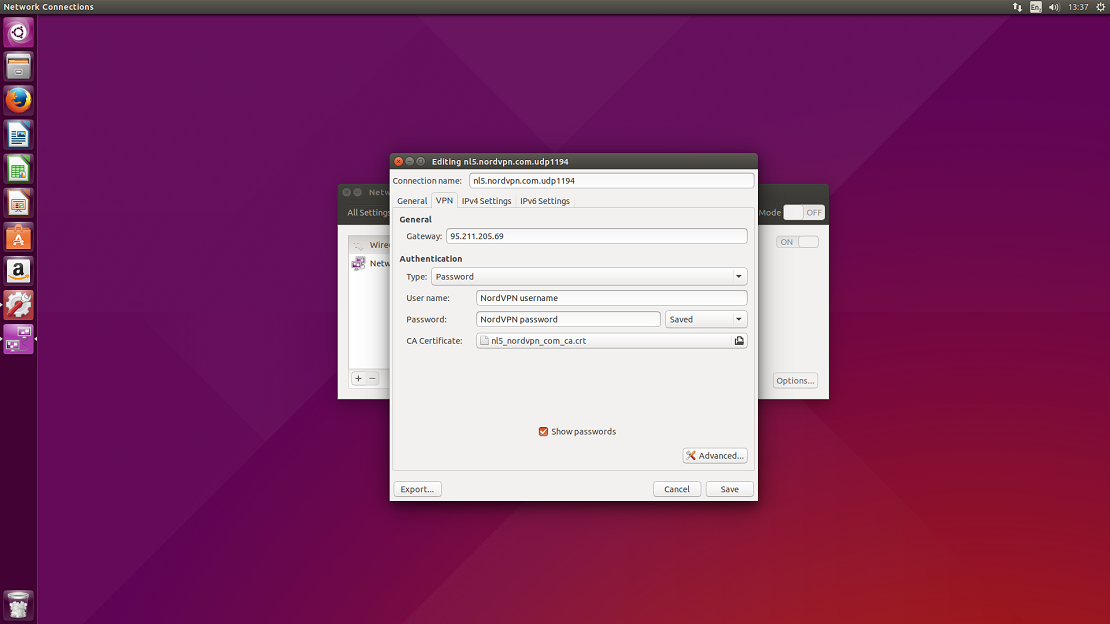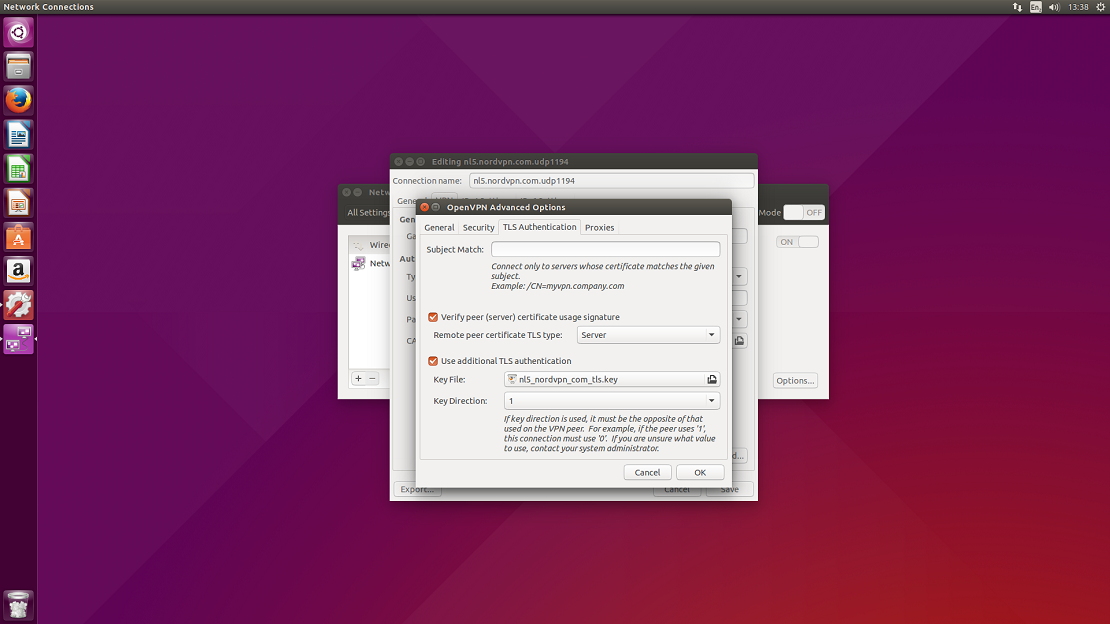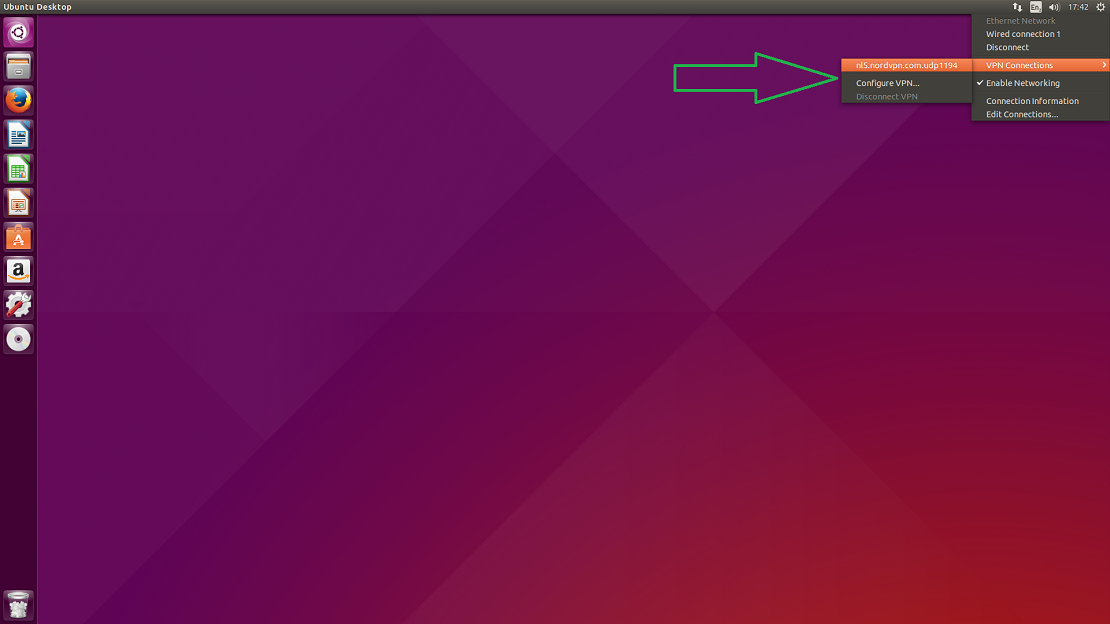What is Regex?
Regular expressions (regex) are sequences of characters that form search patterns, primarily used for string matching within texts. Regex is an essential tool in programming, data analysis, and text processing, helping to find, match, replace, or extract specific patterns of text efficiently.
Key Concepts of Regex:
- Literals: Characters that match themselves. For example, the regex
catmatches the string "cat" in the text. - Metacharacters: Special characters that have specific meanings in regex, such as
.(dot),*,+,?,\,^, and$. - Character Classes: Enclosed in square brackets
[ ], they match any one of a specific set of characters. For example,[abc]matches "a", "b", or "c". - Quantifiers: These specify how many times the preceding element should be matched. Examples include
*(0 or more),+(1 or more), and{n}(exactly n times). - Anchors:
^matches the start of a string, and$matches the end. - Groups and Capturing: Parentheses
()are used to group parts of a regex and capture the matched content for later use.
Top 10 Most Common Regex Patterns:
Matching a Specific Word:
- Regex:
\bword\b - Explanation: Matches the exact word "word". The
\basserts a word boundary to ensure "word" isn't part of a larger word.
- Regex:
Matching an Email Address:
- Regex:
\b[A-Za-z0-9._%+-]+@[A-Za-z0-9.-]+\.[A-Z|a-z]{2,}\b - Explanation: Matches most common email addresses.
- Regex:
Matching a URL:
- Regex:
https?://[^\s/$.?#].[^\s]* - Explanation: Matches both "http" and "https" URLs.
- Regex:
Matching a Date (YYYY-MM-DD):
- Regex:
\b\d{4}-\d{2}-\d{2}\b - Explanation: Matches dates in the format of 2024-08-13.
- Regex:
Matching a Phone Number:
- Regex:
\b\d{3}[-.]?\d{3}[-.]?\d{4}\b - Explanation: Matches phone numbers like 123-456-7890, 123.456.7890, or 1234567890.
- Regex:
Matching Digits (Numbers):
- Regex:
\d+ - Explanation: Matches one or more digits.
- Regex:
Matching a Postal Code (US):
- Regex:
\b\d{5}(?:-\d{4})?\b - Explanation: Matches US postal codes like 12345 or 12345-6789.
- Regex:
Matching a Hexadecimal Color Code:
- Regex:
#?([A-Fa-f0-9]{6}|[A-Fa-f0-9]{3})\b - Explanation: Matches 3 or 6 digit hex color codes like #a3c113 or #a3c.
- Regex:
Matching Whitespace:
- Regex:
\s+ - Explanation: Matches one or more whitespace characters, including spaces, tabs, and newlines.
- Regex:
Matching a Specific Character Range:
- Regex:
[A-Za-z0-9] - Explanation: Matches any alphanumeric character (a-z, A-Z, 0-9).
- Regex:
Practical Uses:
- Search and Replace: Quickly find and replace text in documents or code.
- Validation: Validate user inputs like email addresses, phone numbers, and URLs.
- Data Extraction: Extract relevant pieces of text, such as dates, phone numbers, or identifiers from larger texts.
Regular expressions (regex) have a wide range of practical applications across different fields, especially in programming, data analysis, and system administration. Here’s a breakdown of some of the most common practical applications:
1. Text Search and Replace
- Application: In text editors or integrated development environments (IDEs), regex is often used for search and replace functions. For example, you might want to find all occurrences of a word and replace them with another word across an entire codebase or document.
- Example: Replacing all instances of "HTTP" with "HTTPS" in a large set of HTML files.
2. Input Validation
- Application: Regex is used to validate user input in forms, ensuring the data entered is in the correct format before it's processed. This is particularly common in web development.
- Example: Validating email addresses, phone numbers, postal codes, or passwords on a website form to ensure they meet specific criteria.
3. Data Extraction and Parsing
- Application: Extract specific pieces of data from a larger body of text. This is useful when dealing with logs, scraping data from web pages, or processing text files.
- Example: Extracting all dates from a document or pulling out specific fields like phone numbers or email addresses from a block of text.
4. Log Analysis
- Application: System administrators and developers use regex to parse and analyze log files, searching for patterns that indicate errors, security breaches, or other issues.
- Example: Searching for IP addresses or error codes in server logs to identify failed login attempts or system errors.
5. Web Scraping
- Application: When extracting data from web pages, regex can help identify and extract relevant information, such as links, headings, or other specific data points.
- Example: Scraping prices from an e-commerce website or extracting metadata from HTML tags.
6. Data Cleaning
- Application: In data analysis, regex is used to clean and preprocess data. This might involve removing unwanted characters, splitting strings, or standardizing formats.
- Example: Cleaning up inconsistent phone number formats in a dataset or removing HTML tags from text data.
7. Syntax Highlighting
- Application: IDEs and text editors use regex for syntax highlighting, where different parts of code are colored differently based on their function (e.g., keywords, variables, strings).
- Example: Highlighting all instances of function names in a Python script or HTML tags in a web development environment.
8. Automated Testing
- Application: Regex can be used in automated testing frameworks to verify that certain outputs match expected patterns, especially in unit tests.
- Example: Checking that a generated string matches the expected format of an email address or URL.
9. Security Applications
- Application: Regex can be used to identify and filter out potentially harmful input, such as SQL injection attacks or cross-site scripting (XSS) attempts, by recognizing suspicious patterns.
- Example: Sanitizing user input to prevent injection attacks by ensuring no harmful code is passed through forms.
10. Search Engines and Query Tools
- Application: Search engines and query tools use regex to allow users to perform complex search queries. This is useful when you need to find specific data patterns within a large dataset or document repository.
- Example: Searching for documents containing specific file names or patterns within a directory of files.
11. File Renaming
- Application: Bulk renaming files based on patterns, which is useful when organizing large sets of files, such as images or documents.
- Example: Renaming all files in a directory to include a timestamp or a specific prefix/suffix.
12. Natural Language Processing (NLP)
- Application: Regex is used in NLP tasks to tokenize text, identify specific linguistic patterns, or clean up text data before analysis.
- Example: Identifying and extracting hashtags or mentions from social media posts.
13. Configuration File Editing
- Application: Regex is useful for editing configuration files programmatically, especially when you need to change specific settings across many files.
- Example: Changing configuration parameters in multiple server files without manually editing each one.
14. Programming Languages and Frameworks
- Application: Many programming languages, including Python, JavaScript, Perl, and others, have built-in support for regex, making it an essential tool for developers.
- Example: Using regex in a Python script to validate input, search within files, or manipulate strings.
15. Command Line Tools
- Application: Command line utilities like
grep,sed, andawkin Unix/Linux environments use regex for powerful text processing. - Example: Using
grepto find lines in a file that match a pattern, orsedto replace text patterns in a file.
Real-World Example:
Imagine you are managing a large database of customer records, and you need to find all entries where the email address domain is incorrect (e.g., ".con" instead of ".com"). You could use a regex to identify and correct these errors across the entire dataset quickly.
Summary:
Regex is a powerful tool that, when mastered, can significantly speed up tasks related to text processing, data validation, and pattern matching across various industries and applications. Its versatility makes it a valuable skill for developers, data scientists, system administrators, and anyone dealing with large amounts of text or data.
Learning Regex:
Regex may seem complex at first, but it's a powerful tool once mastered. Start with simple patterns and gradually move to more complex ones. There are many online tools, like regex101.com, to practice and test your regular expressions.